![]()
![]()
![]()
![]()

LDCad
for VEX IQ®

SnapCAD is a great tool to create VEX IQ models, with great features (progressive learning curve, possibility to run on very low end machines...). But for more advanced usages, LDCad may be an interesting choice: among other benefits it provides parts snapping (parts properly assemble when moved "close enough"), superior image quality, and a wonderful tool to generate flexible parts such as rubber bands or electric cables (see image above). The price to pay is a slightly more intimidating user interface, and a bit steeper learning curve. It also needs a better PC.
This video shows some of the key features of LDCad for VEX:
- Recommended but not mandatory: download and install latest parts available here.
- Download LDCad for VEX installer
- Launch installer
- After LDCad for VEX IQ is installed, start it.
- After accepting LDCad license, LDCad asks for LDraw library. Select your Snapcad folder (if you used SnapCAD defaults installation settings, it should be something like
C:\Program Files(x86)\VEX Robotics\SnapCAD
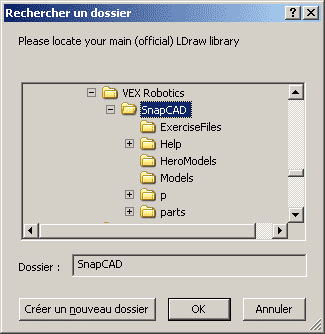
- Download the latest parts for VEX IQ, available here. Put them in a folder of your computer.
- Download LDCad for VEX installer
- Launch installer
- After LDCad for VEX IQ is installed, start it.
- After accepting LDCad license, LDCad asks for LDraw library. Select the folder where you placed the parts, for example:
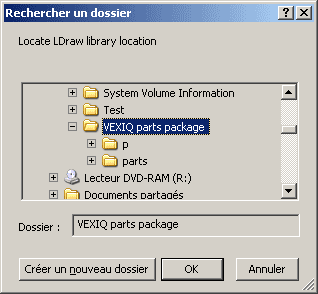
The good thing is that it doesn't need to be a definitive choice: models created by SnapCAD and LDCad are fully compatible with both programs.
This page is by no mean a tutorial on LDCad usage, only a description of the configuration of LDCad to use SnapCAD library on a Windows system. You will find LDCad documentation here.
Installation of LDCad for VEX IQ
1) On a computer where SnapCAD is already installed:
If you prefer, instead of using the installer of LDCad for VEX you may also uncompress this archive in a folder of your computer, and launch LDCad from there.
2) If you don't want to install SnapCAD
If you prefer, instead of using the installer of LDCad for VEX, you may also uncompress this archive in a folder of your computer, and launch LDCad from there.
Many thanks to Roland Melkert, the author of LDCad, for his wonderful program and for all the help he gave me during the adaptation!
Last updated 2016-05-09
![]()

![]()
![]()
![]()